Creation and configuration of Visual Quality Web Access
If you have installed Visual Quality on a computer which already has Microsoft's Web Server, Internet Information Services (IIS) installed, then it is easy to create and configure Visual Quality Web Access.
Requirements
Visual Quality Web Access requires the following:
-
Software: IIS 6, IIS 7, IIS 8, IIS 8.5 or IIS 10
Windows server operating systems like Windows Server 2008 already has IIS installed, but you need to activate this feature in order to use it.
Other Windows operating systems don't have IIS intalled by default, so in this case you must download IIS from Microsoft's web site and install it.
Creation of the Visual Quality Web Access web application
The video below shows you step by step how to create and configure Visual Quality Web Access.
Configuration of Visual Quality Web Access
Visual Quality Web Access can be configured under System Administration in Visual Quality. Select Visual Quality Web Access in the navigation menu.
As you can see in the screenshot below the configuration of Visual Quality Web Access is divided into 8 different sections.
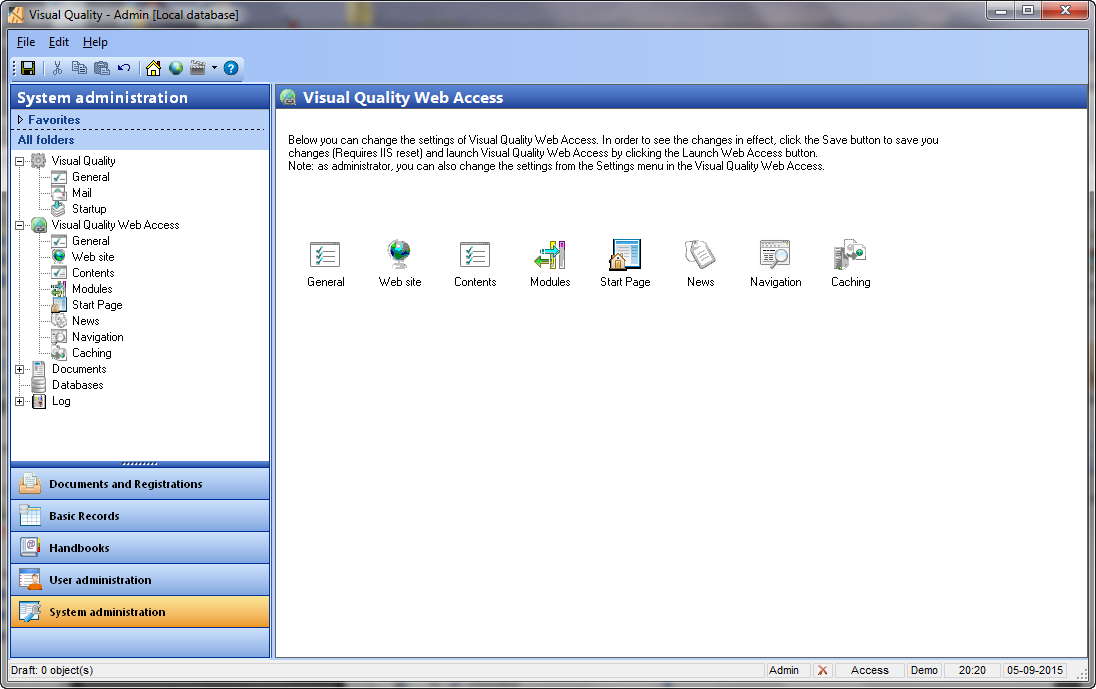
In the following the sections above will be described.
General
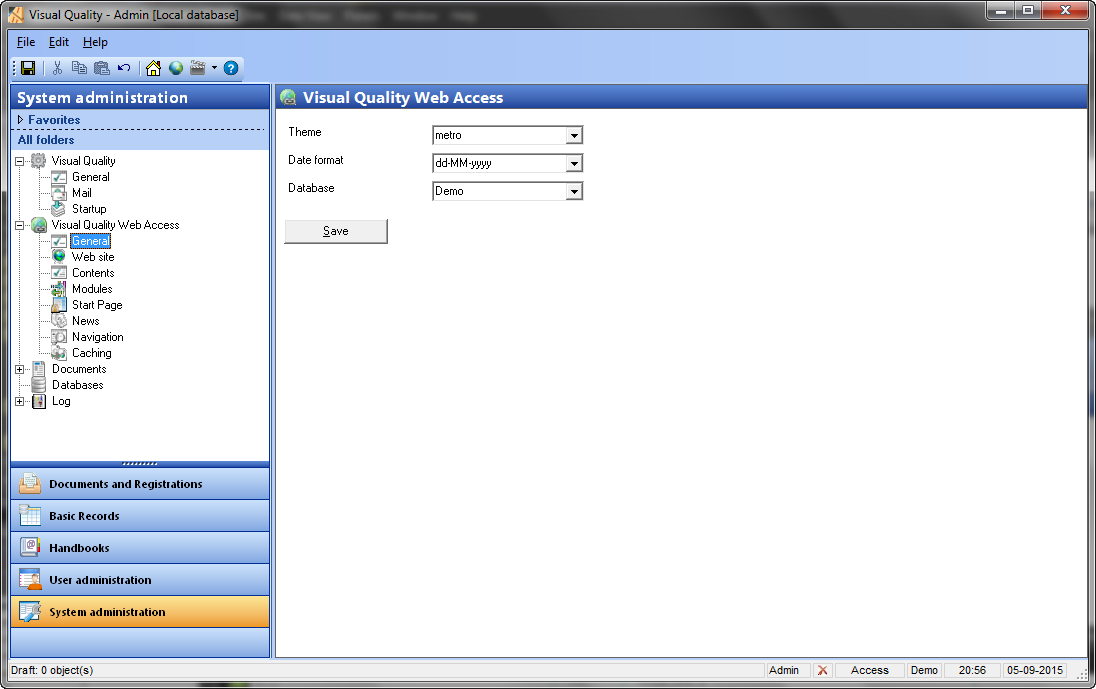
Theme. Here you can select the theme which should be used by Web Access. This will be the default theme for all users. Every user can override this and pick their own theme.
Date format. Here you can select which date format should be used in Web Access.Database. Here you can select the default database for Web Access. This database will be pre-selected in the login dialog for all users.
Web site
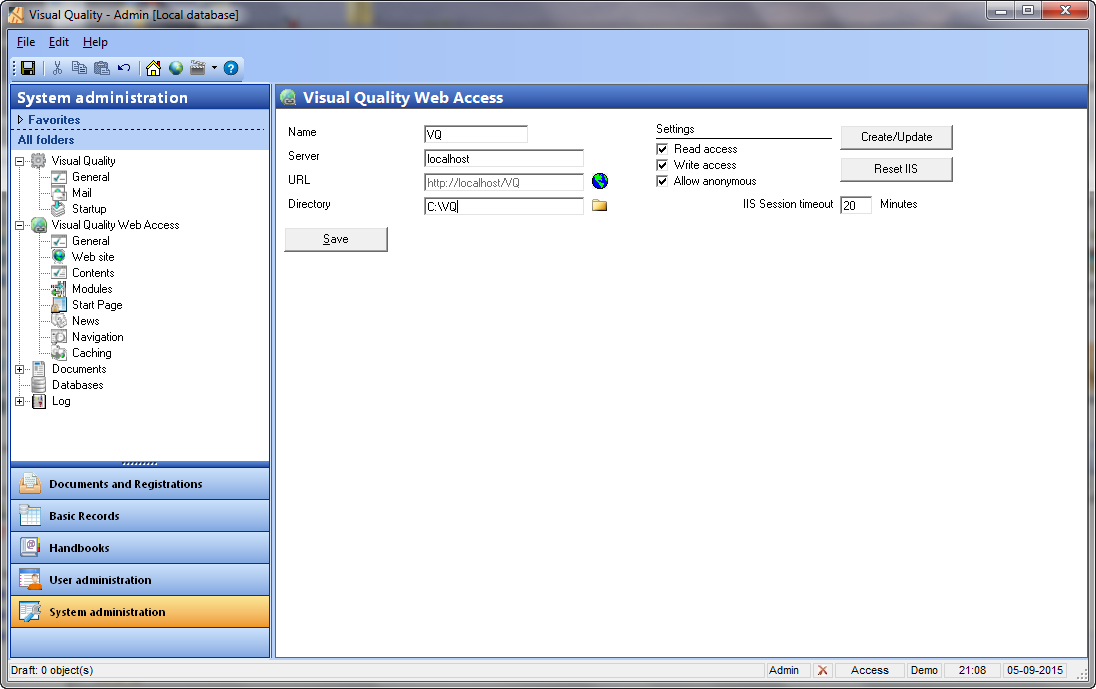
Name. This is the name of the web site which will be used by Visual Quality Web Acccess. The web site will therefore have the address: http://Server/Name, where server is the name of the machine where Visual Quality is installed. If Visual Quality for instance is installed on a computer named VQServer and if the name of the web site is VQ, then all users with access to the server can access Visual Quality Web Access using the address http://VQServer/VQ.
Server. This is the name of the machine on which Visual Quality is installed. In a single machine/single user setup you should write localhost. In case Visual Quality Web Access should be accessed from other machines in the network (in a client/server setup) the name of the machine should be entered.URL. The address of Visual Quality Web Access.
Directory. The installation directory (folder) for Visual Quality.
Read access. Setting for the created web site in Internet Information Services (IIS). This setting is true by default.
Write access. Setting for the created web site in Internet Information Services (IIS). This setting is true by default.
Allow anonymous access. Setting for the created web sites in Internet Information Services (IIS). This setting is true by default.
IIS Session timeout. Setting for the created web site in Internet Information Services (IIS). Default is 20 minutes. In case no users are logged on to the web site during this period, the web site will be restarted/refreshed once the next user logs on.
Create/Update. In case the web site is not already created in IIS, it will be created with the selected settings. if the web site is already created clicking the button will update the web site in IIS with the selected settings.
Reset IIS. This will restart the web server (requires that the current Windows user has administrator access to the machine).
Contents
These settings are no longer in use.
Modules
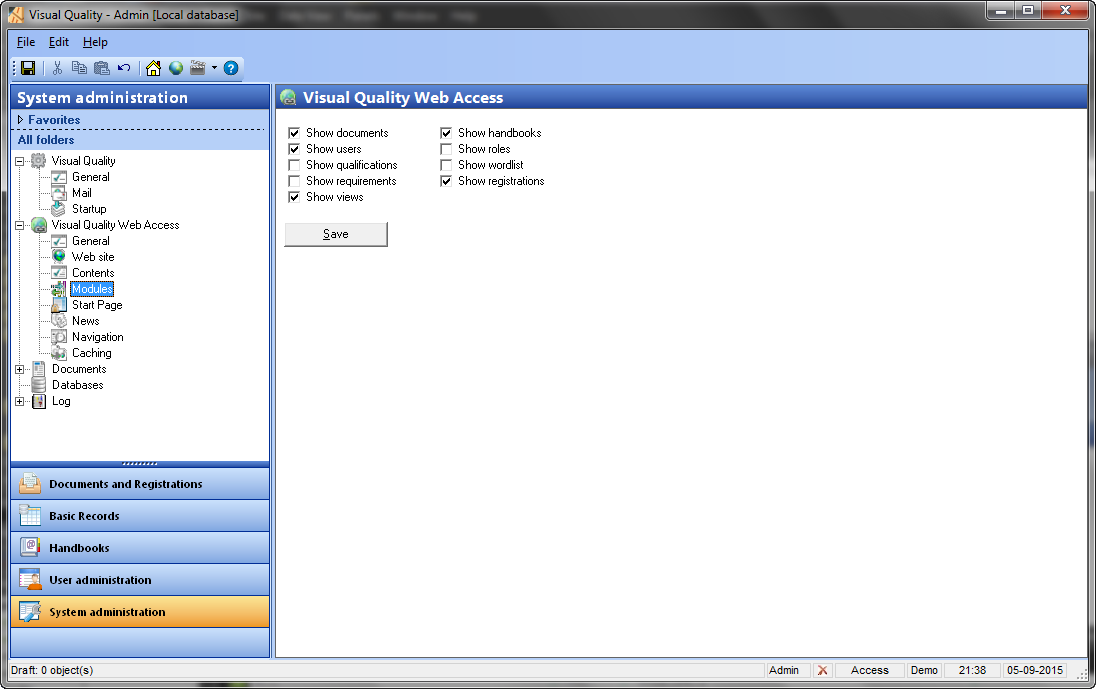
Show documents. Specifies if the module Valid should be shown in Visual Quality Web Access.
Show users. Specifies if the module Users should be shown in Visual Quality Web Access.
Show qualifications. Specifies if the module Qualifications should be shown in Visual Quality Web Access.
Show requirements. Specifies if the module Requirements should be shown in Visual Quality Web Access.
Show "views". Is no longer used.
Show handbooks. Specifies if the Handbooks module should be shown in Visual Quality Web Access.
Show loller. Specifies if the module Roles should be shown in Visual Quality Web Access.
Show wordlist. Specifies if the module Wordlist should be shown in Visual Quality Web Access.
Show registrations. Specifies if the module Registrations should be shown in Visual Quality Web Access.
Start Page
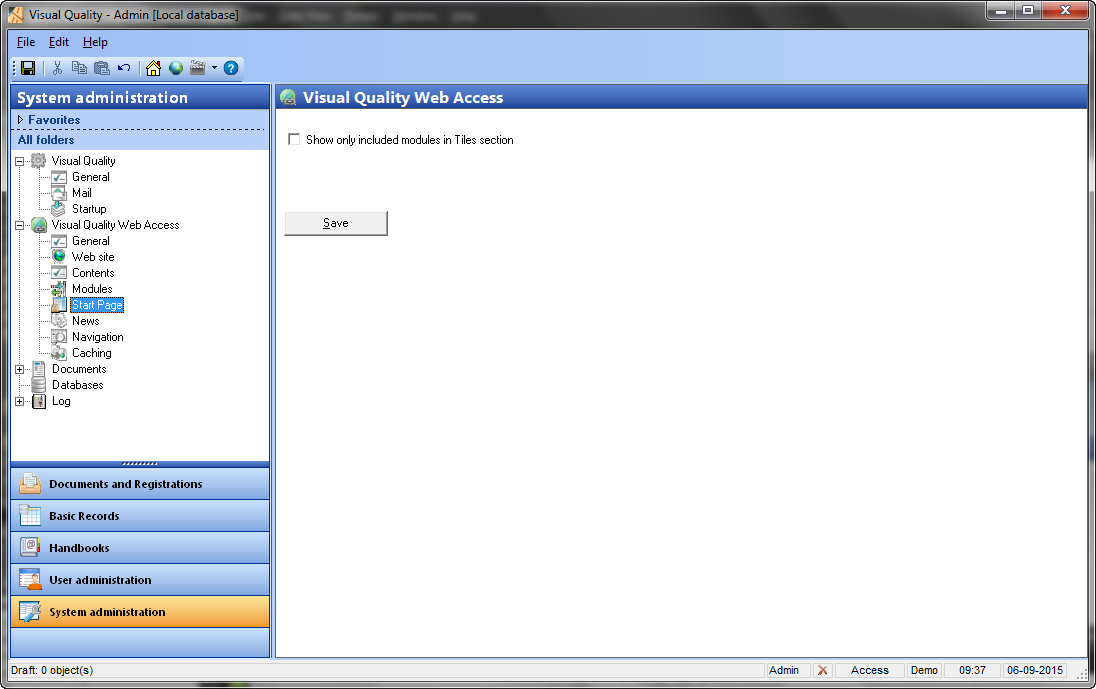
Show only included modules in Tiles section. If checked, the
colored Tiles on the Visual Quality Web Access start page will
only show the modules included in the previous section.
News
These settings are no longer in use.
Navigation
These settings are no longer in use.
Caching
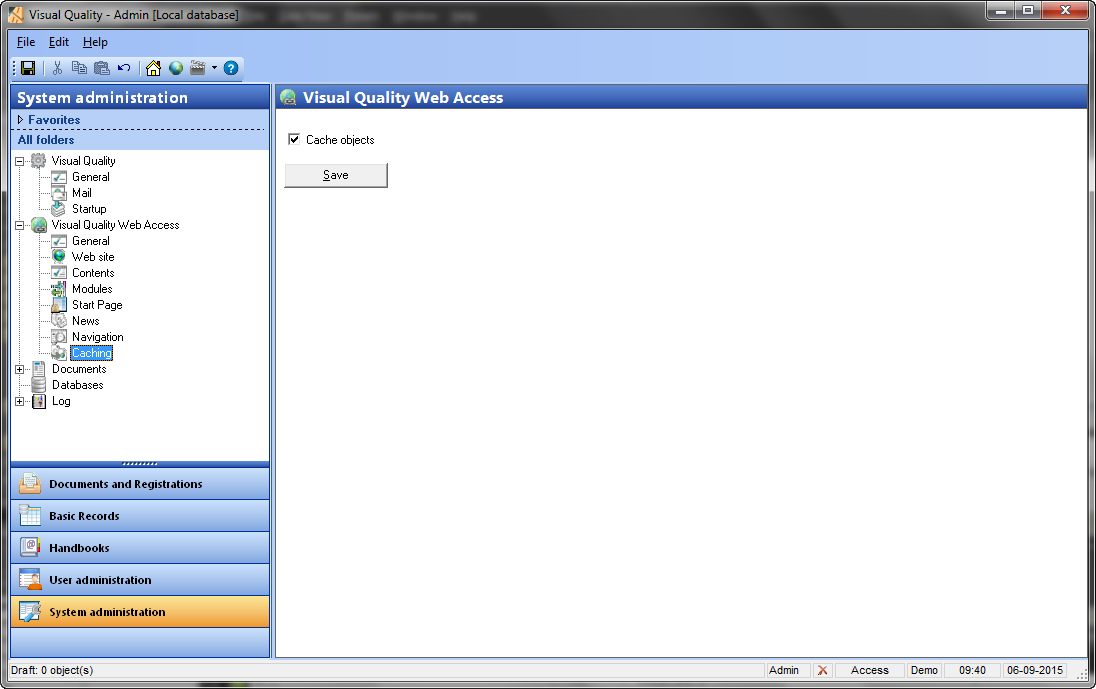
Cache objects. If checked (default) Visual Quality Web Access will cache (i.e. save in memory) the entire navigation structure, which contains the modules and folders. This improves the perfomance and provides a better user experience.



