Visual Quality - Comments
Just like actions, comments are associated with documents. All
users in Visual Quality can create comments to a document.
It is typically the document responsible (the document approvers for an approved or valid document, or the author for a draft document) who will respond to the comments.
This page gives you an overview of document comments in Visual Quality.
Select a document in the list in the module Draft and click Comments... in the document's context menu:
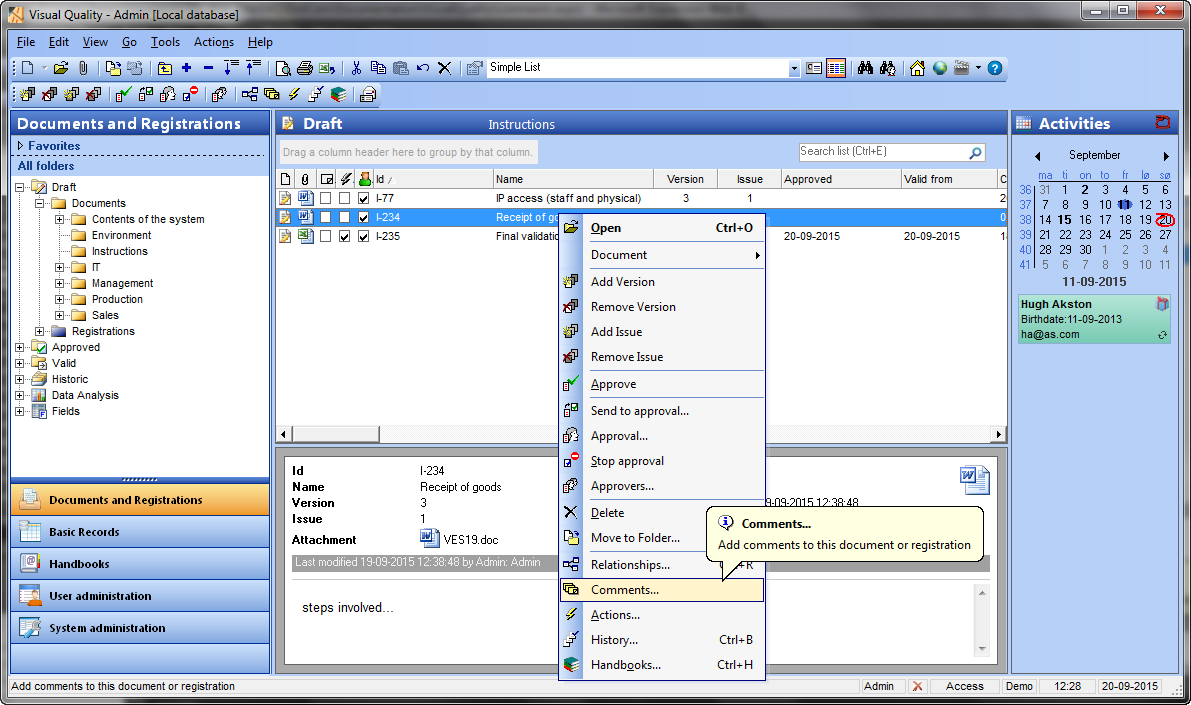
Note, that since the comments column in the list is not checked, the document doesn't have any comments associated.
The comments lists appears:
Click New in the toolbar to create a new comment to the selected document. The data sheet for the new comment appears:
Comment date. This is today's date. It cannot be changed.
Comment. Description of the comment. Use the built-in HTML editor to write the description.
The tab page Response is used by the document responsible:
After entering a description and clicking Save and Close you are returned to the list of comments for the selected document:
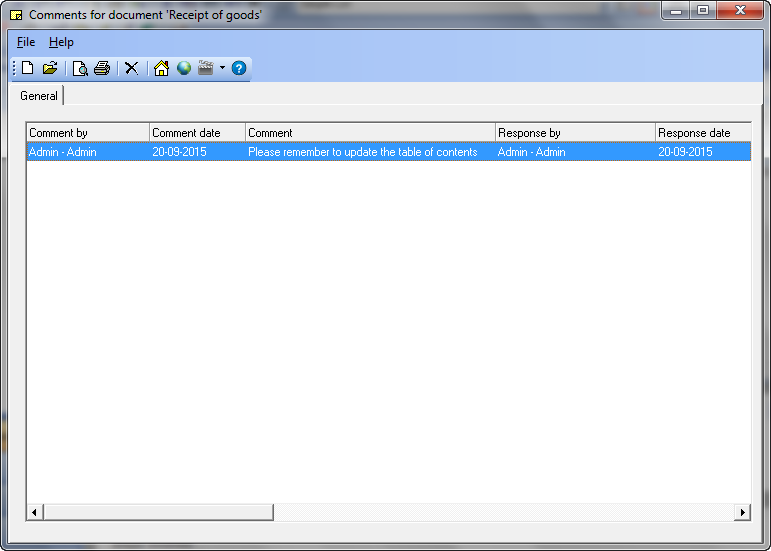
It is typically the document responsible (the document approvers for an approved or valid document, or the author for a draft document) who will respond to the comments.
This page gives you an overview of document comments in Visual Quality.
Create a comment to a document
You can create a comment to a document regardsless of its status. Hence you can create document comments in all 4 document modules: Draft, Approved, Valid and Historic.Select a document in the list in the module Draft and click Comments... in the document's context menu:
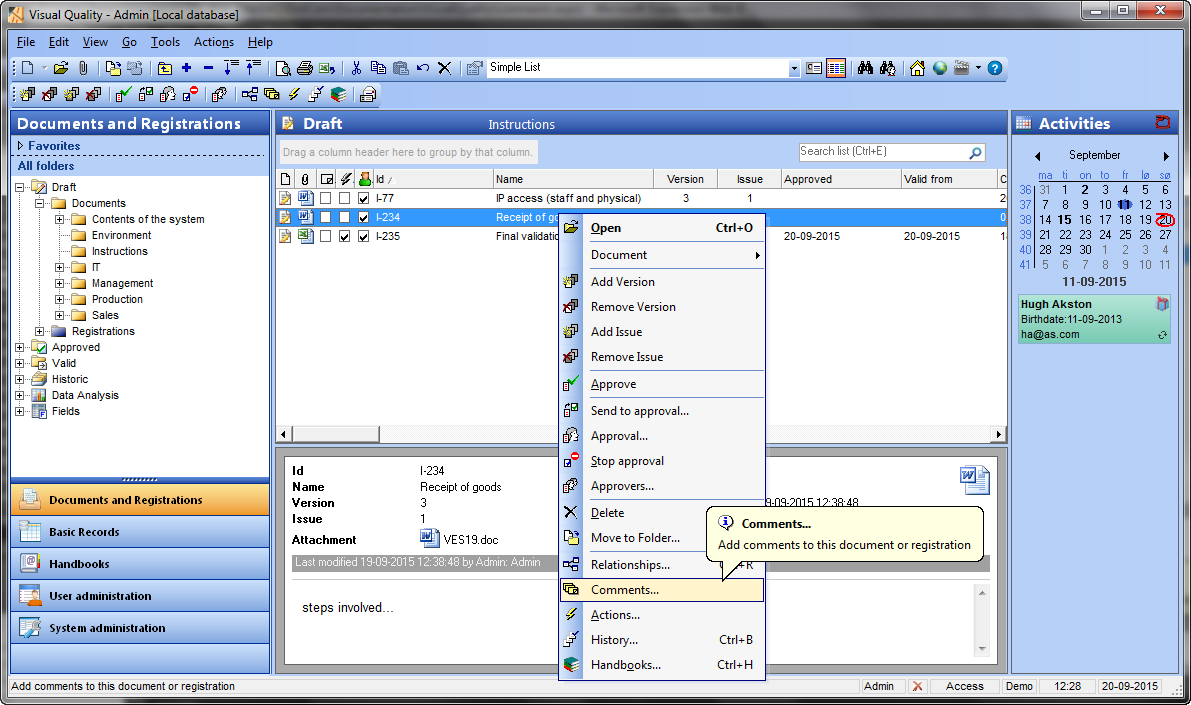
Note, that since the comments column in the list is not checked, the document doesn't have any comments associated.
The comments lists appears:
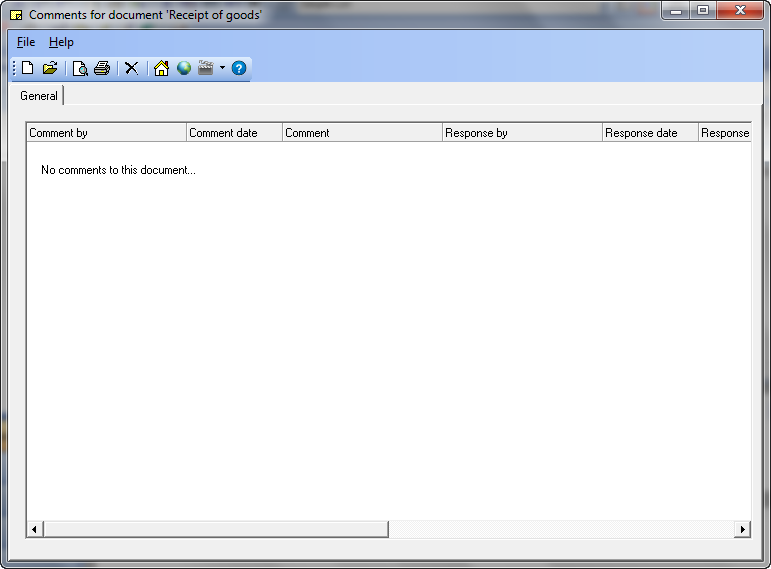 |
Click New in the toolbar to create a new comment to the selected document. The data sheet for the new comment appears:
 |
Comment date. This is today's date. It cannot be changed.
Comment. Description of the comment. Use the built-in HTML editor to write the description.
The tab page Response is used by the document responsible:
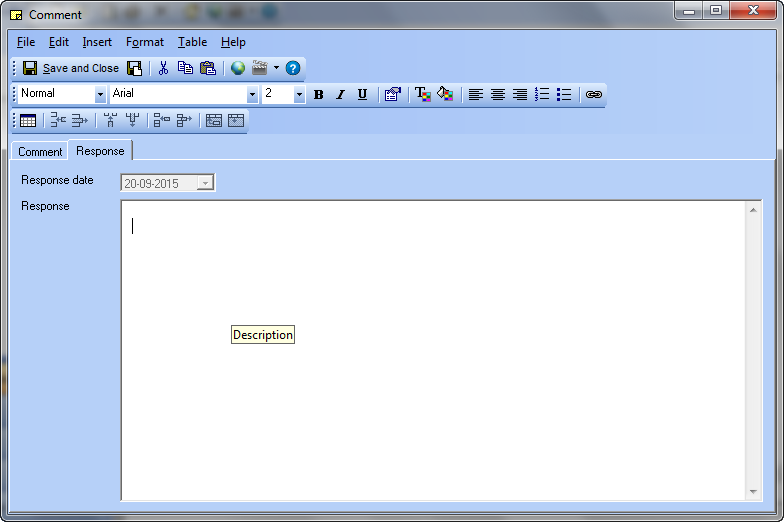 |
After entering a description and clicking Save and Close you are returned to the list of comments for the selected document:
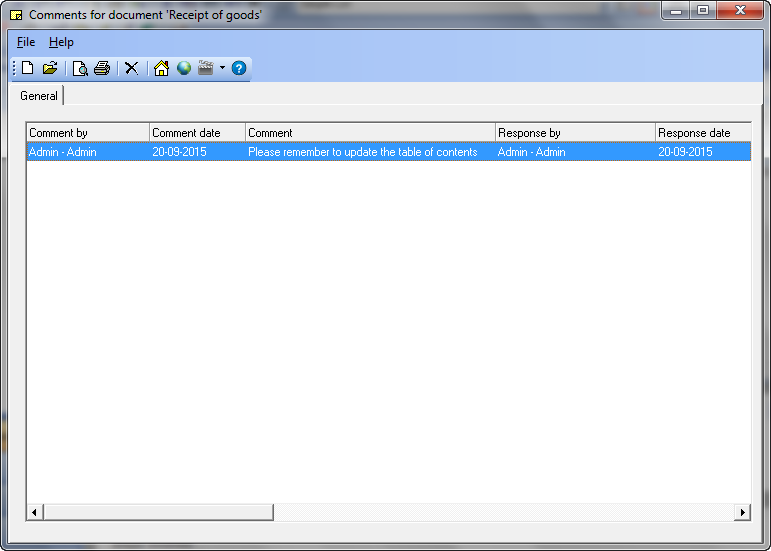
Delete a document comment



