Visual Quality - News
The module News allows you to create and maintain news in the quality management system.
The picture below shows the News module in Visual Quality. As it shows you can access this module from the Basic Data panel in the navigation menu to the left.
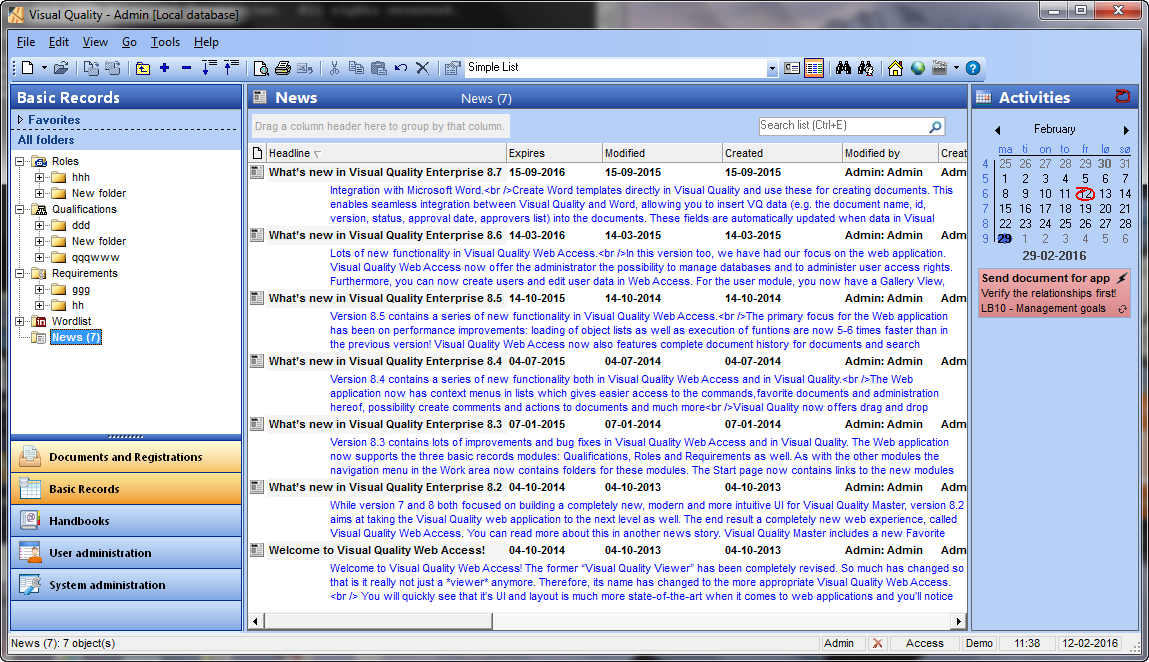
In the picture there are 7 news items. Further, the current user (Admin) hasn't read any of the news items yet. To mark a news items as Read, select the item in the list, right-click and choose Mark as Read in the context menu:
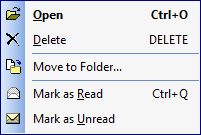 |
You can select multiple news item and mark the all as read in one go.
Creating a news item
You can create a news item in the selected folder using the toolbar (see the section General commands). The data sheet for the news item appears.The General tab page
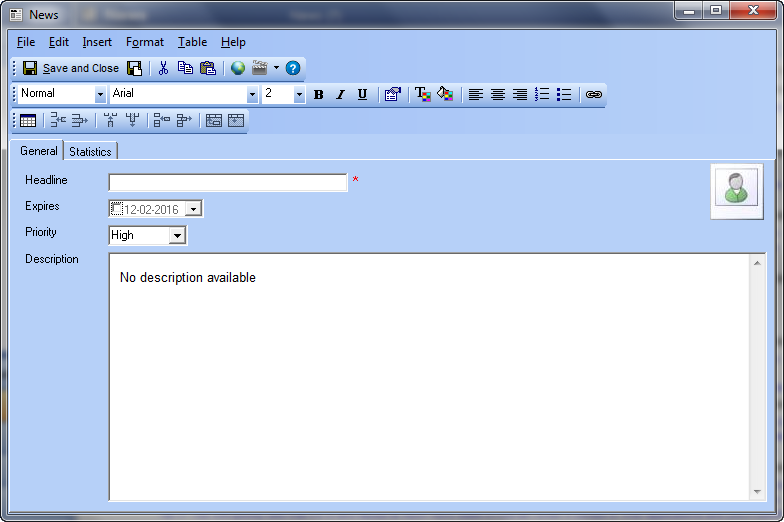
Headline. Headline for the news item. This is unique for the new item, hence two items within the same folder cannot have the same headline.
Expires. Expiry data for the news item. After this date, the news item will not appear in lists in neither Visual Quality nor Visual Quality Web Access. If you don't select a date, the news items will never expire.
Priority. High, nomal or low. News items with higher priority are shown at the top of the lists in Visual Quality and Visual Quality Web Access.
Description. Description of the news item. You use the built-in HTML editor to create the description text.
The Statistics tab page
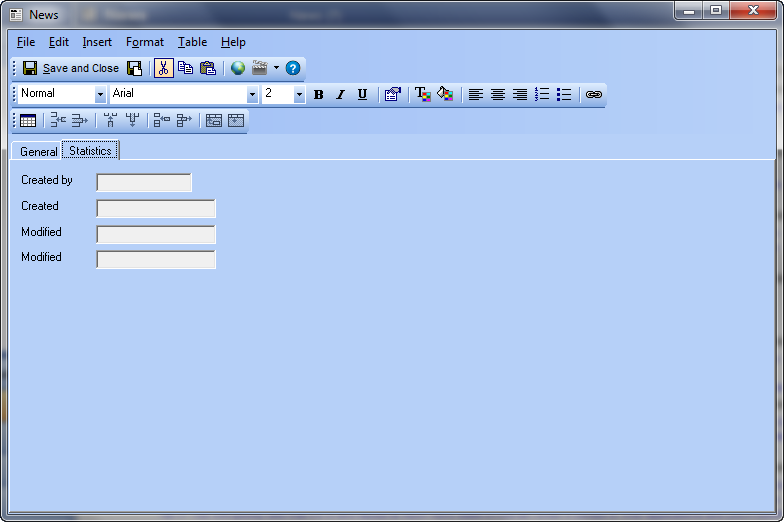
The 4 fields on this tab page are automatically populated when the news item is saved. These fields cannot be changed.
You save the data for the news item by selecting the command Save and Close in the toolbar. Esc cancels your changes and closes the window.



